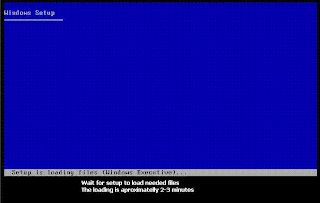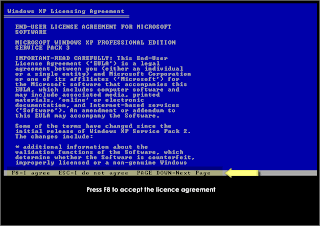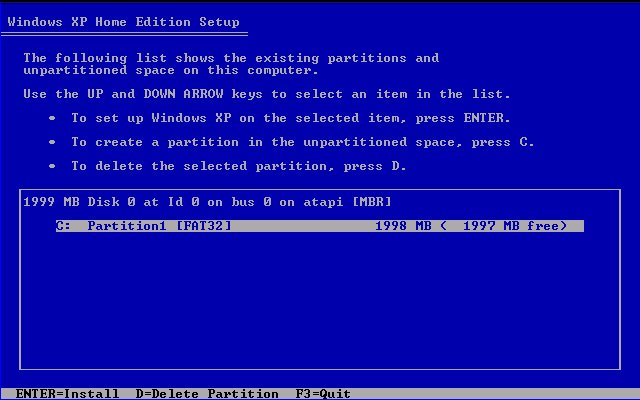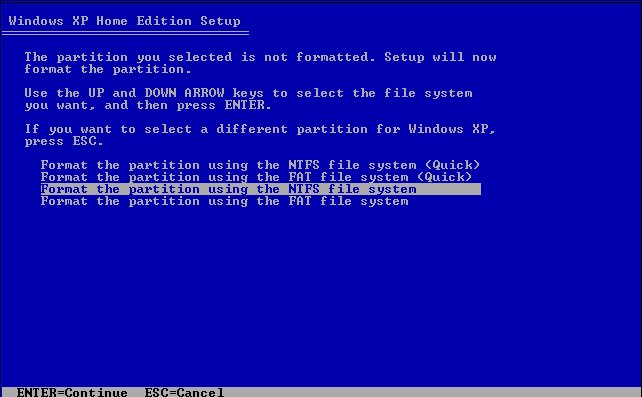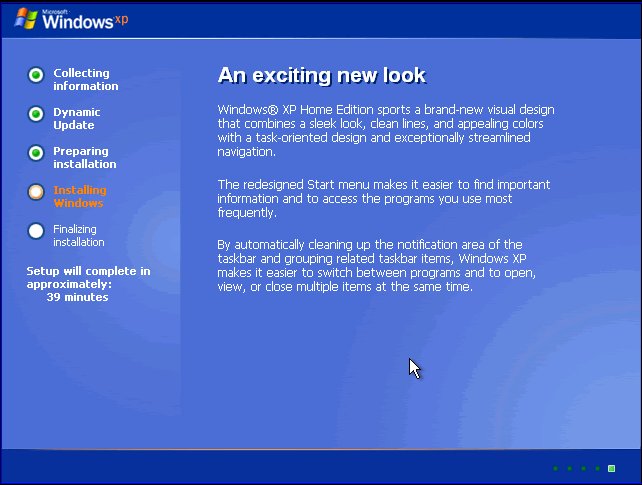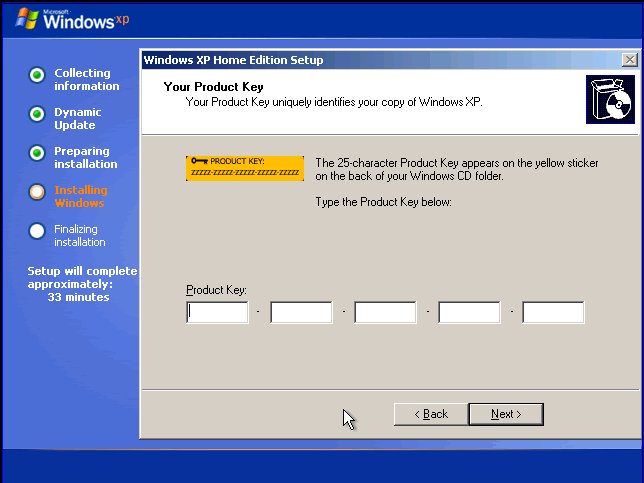Some Of Us Dont know how to format our system..
for that they are waisting much muney to hardware engineers..
Here Swaroop The King Bringing you the Simple Steps to format your Computer..
To Format Your Computer first You Need a Bootable Disc (Windows xp Service Pack CD)
If You Had It then Click Below to Know The Process (Or) Click Here To Download
Process
1.First of all insert the windows xp bootable disc into the drive and restart the computer
2.The the screen displays "Press any key from boot CD" Press ENTER
(If windows starts automatically without displaying such a message then follow the Step-A)
3.System will load some files please wait untill it completes it takes some time
5.After that "Windows XP Licencing aggrement " will appear Press F8
6.Again "Windows XP Professional setup " will appear Press ESC
7.Now the system shows an other screen containing your Hard disc partition drives, if you need to format only C-Drive the select C-Drive using arrow keys in keyboard and Press ENTER
(Or if you wanted to format total system follow Step-B)
8.In the next screen Select "Format the partition using NTFS file system " Press ENTER
9.Now the setup will Formats your C-Drive and next it will copies files, it takes much time, be patient
10.Now the system starts rebooting wait for 15 seconds or Press ENTER to reboot immediately
11.System gets restarted And again asks "Press any key from boot cd" But please dont press any key
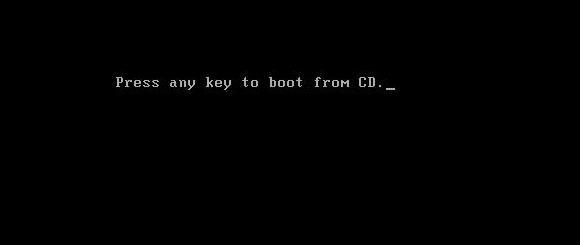
12.Windows starts installing, it takes approximately 39Minutes to install but dont go away from system there is some manual work while installing
13.Exactly after 6 Minutes system displays an message box click on Next using Mouse
15.Enter The Windows XP key in the next screen and Press ENTER
(If You Dont Have key Use DV8B3-D3WRR-3XH42-TKTX6-8QBDG, For Windows XP Service Pack 2)
16.In the next screen it asks for computer name enter the name and there is also another field asking adminstrator password, leave it empty and Press ENTER
16.In the next screen it asks for computer name enter the name and there is also another field asking adminstrator password, leave it empty and Press ENTER
17.In the next screen set the Date and Time zone (+5:30) and click Next
18.Setup still requires 29minutes of time to complete and after that it gets restarts And again asks "Press any key from boot cd" But please dont press any key
19.In the Next Screen "Display Setting Box" Will Appear Click OK And "Monitor Setting Box" Also Appear Again Click OK, Then The Window Gets Started
20.Click on NEXT it And Next Select Help Protect My PC And Then Click Next And then Enter Your User Name (Different From Computer Name) Click Next And Then Click Finish :)
This Is The Way To Format Your System Easily :)
Exceptional Cases
STEP-A::Again Restart Your Computer And While restarting
Continuously press DELETE button in the keyboard
* "Advanced BIOS Features" Will Displayed
* Click On First Boot Device And Press Enter
*Select CD-ROM By Using Up_Down Arrows in Keyboard and Press
Enter
*Press F 10
*Press Y And Then Press ENTER
Then the System Again restarts And Now it Will Ask "Press any key
from boot cd" Then Continue From Step 3
STEP-B::If You Wanted To Format Your System Completely Follow These Steps
*Select The C-Drive And Then Press D And then Press ENTER And
Then Press L
*In The Same Way Delete All Drives D,E,F... By Clicking L and D
Keys
*Your Hard Disk Will be In A Single unpartitioned Space Form Now
Our work is to create Drives with Suitable Memmory For Each Drive
*For Example If You Have 160GB Hard Disc And You Want 4 Drives
Give 40 GB For Each Drive(Partition need not be same for all drives
we can give (40+40+40+40) Or (30+40+40+50) Or (30+30+40+40+20)
Etc....
*To Make Partition First Click On The Unpartitioned Space and Press
C And Press ENTER And Give The Appropriate Memory Space Such
That C-Drive Created
*Agian Click IOn The Unparyioned Space And Create D-Drive.. In
The Same Way Create All Other Drives By Clicking C
*After Partition Select C Drive and Press Enter.. Thats it The Windows
Setup Will Be Installed :)
Please Comment Your Valuable Opinions